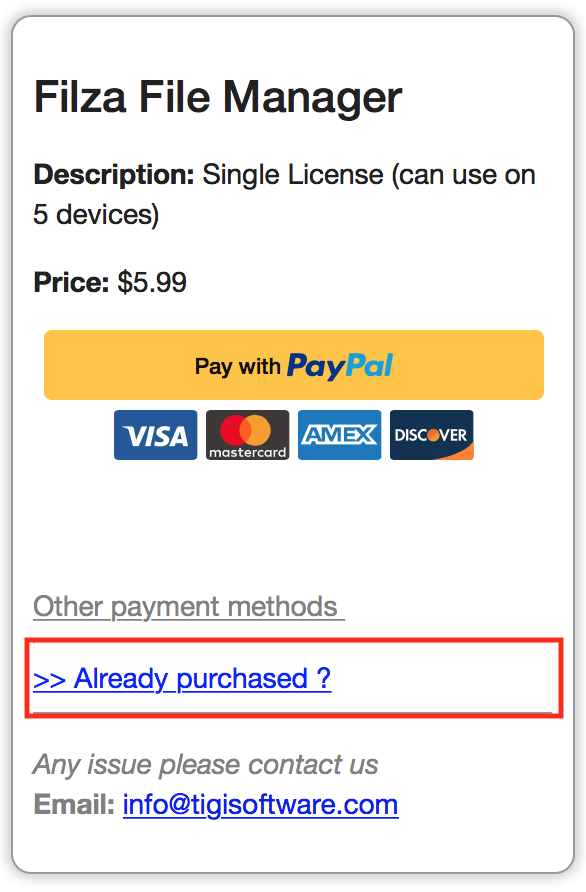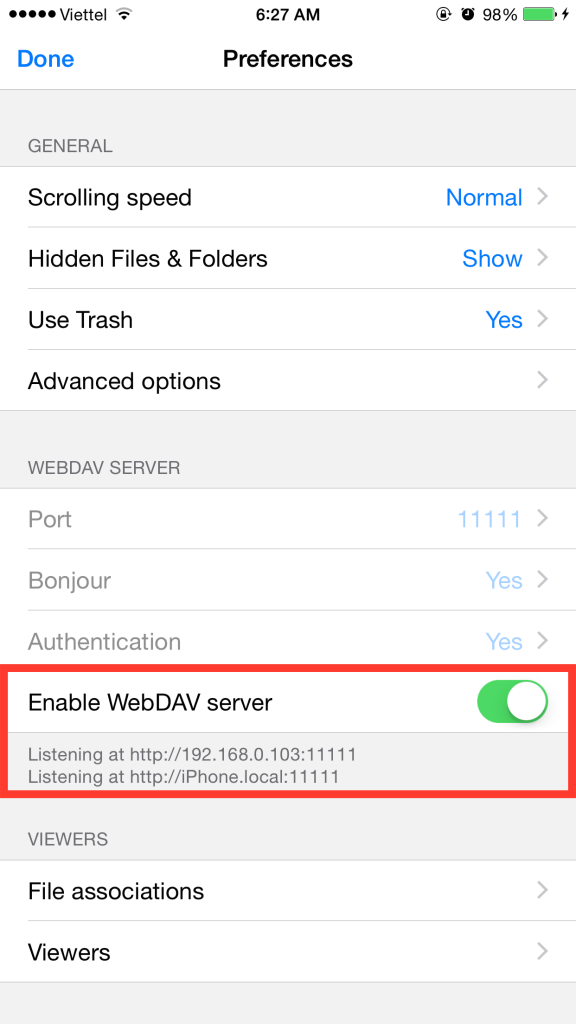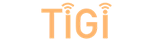0. Indexes:
1. How to activate license on your other devices ?
2. How to transfer files from PC/Mac to your devices ?
3. How to delete favorited link ?
4. How to install IPA/DEB?
5. How to download files from Internet to your iDevices ?
6. How to open file with other viewer ?
7. How to add file association ?
8. How to setup Touch ID/ Access password ?
9. How to change file permissions, file owner, … ?
10. How to import musics ?
11. How to share files between 2 Apple devices with AirDrop ?
12. How to open file in other apps ?
13. How to Change theme, Create your own theme ?
14. How to backup/restore Filza settings ?
15. How to copy/move files ?
16. What is Filza open-in URL scheme ?
17. How to remove Filza completely ?
18. How to create/modify .deb file ?
19. How to fix activation issue ?
19. How to fix blank Filza icon issue ?
20. Scripts (shell script)
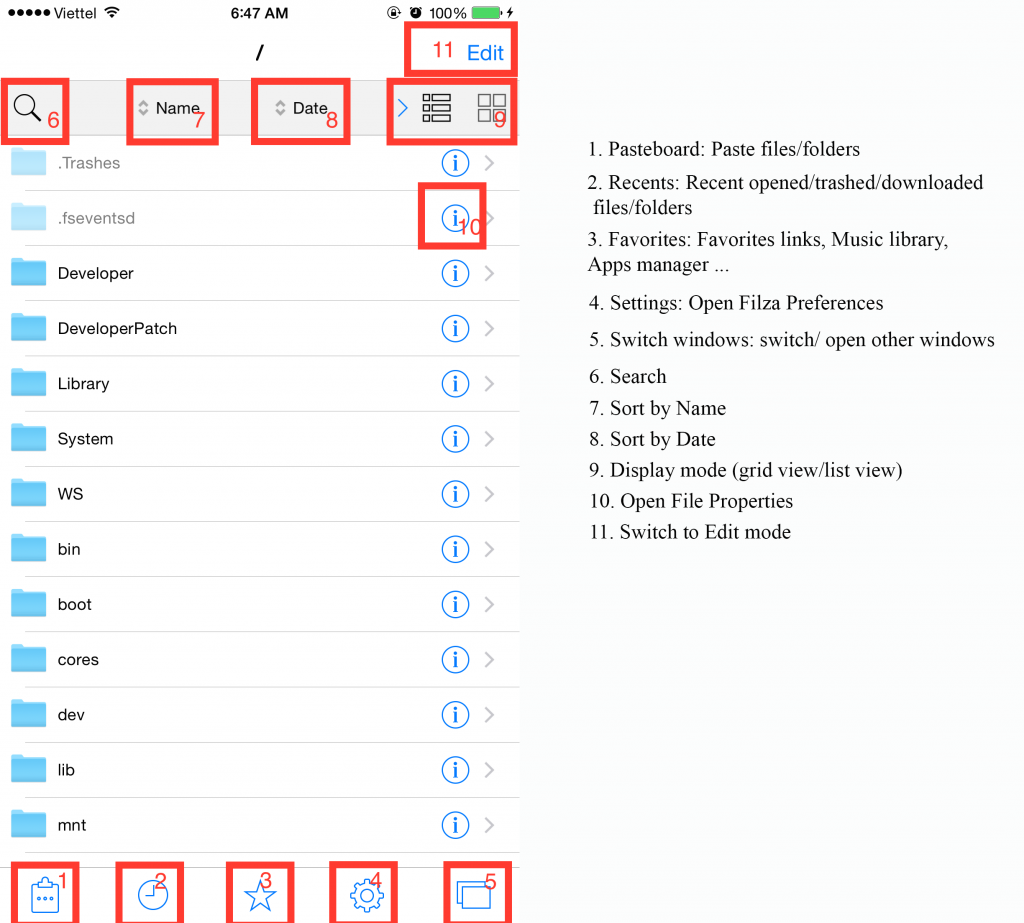
1. How to activate license on your other devices ?
- If you purchase via PayPal, please use your Paypal Transaction ID or Receipt ID for the activation
- If you purchase via FastSpring, please use your License Key
Go to Settings > License > Purchase > Already purchased, and submit your Paypal Transaction ID/Receipt ID/License Key. Then you can activate Filza
If you have more than 5 devices, please contact me
2. How to transfer files from PC/Mac to your devices ?
You have many ways to do this:
2.1 Transfer your files via cloud services (Dropbox, Google Drive, …)
– Go to Settings > Accounts > Add Account > Select your cloud services > Enter login info to add cloud service
– To open your cloud service: Go to Settings > Accounts > select your cloud service. Or select your cloud service on left panel (iPad) or switch windows screen
2.2 Transfer your files with SMB (Windows File Sharing)
– You need to enable File Sharing on your Mac (or Windows)
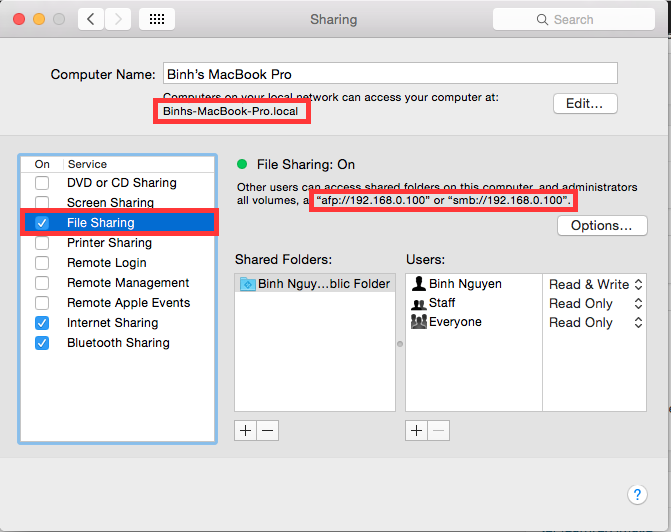
– Same as cloud service, select SMB (Windows File Sharing). Then enter your login info
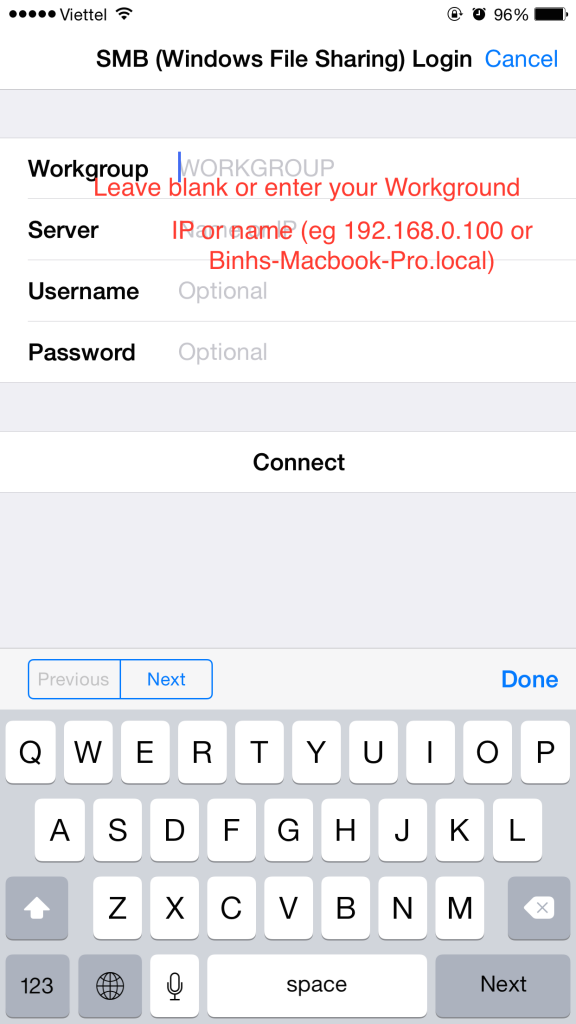
2.3 Use Filza WebDAV server
– Enable WebDAV server on Filza: Go to Settings > Enable WebDAV server
-Use WebDaV client (eg Finder on Mac), or Web browser to connect to your iDevices
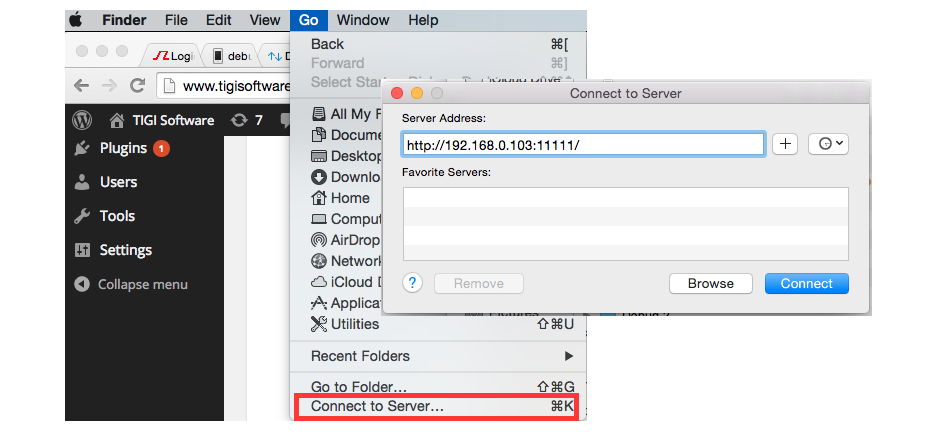
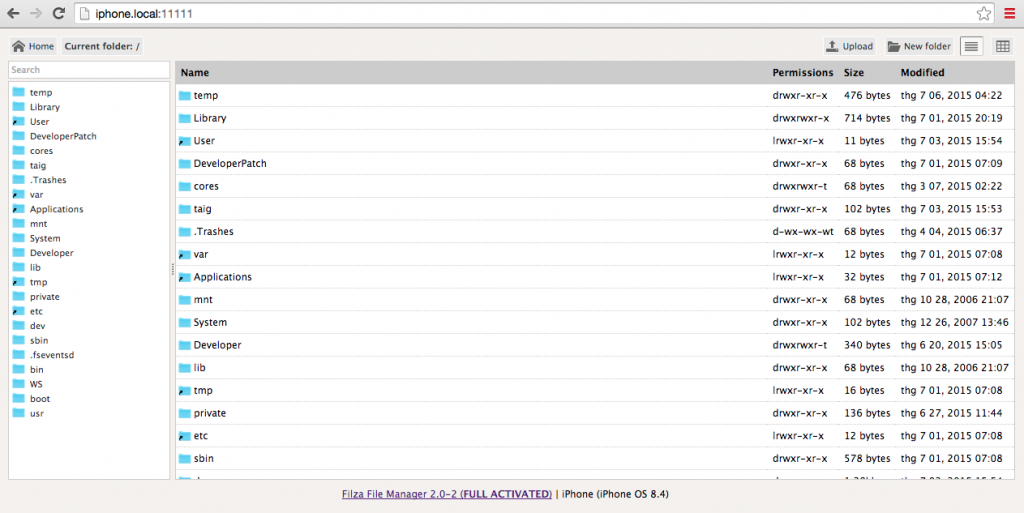
3. How to delete favorited link ?
Swipe it from right to left
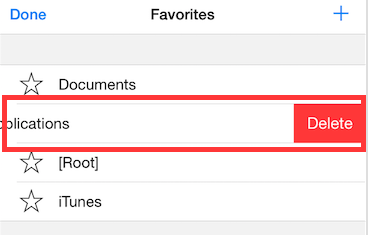
4. How to install IPA/DEB?
Copy your files to your iDevices: details here
– To install DEB, just open deb file, and install it
– To install IPA. This feature is used for developer to test apps:
+ To install signed ipa, just need to open and install it
+ To install unsigned ipa, you need install tweak AppSync first
5. How to download files from Internet to your iDevices ?
You can download file from internet to your device without any tweak
– On Web browser (Safari), copy file URL
– Go to Filza > Pasteboard icon on main window > Paste
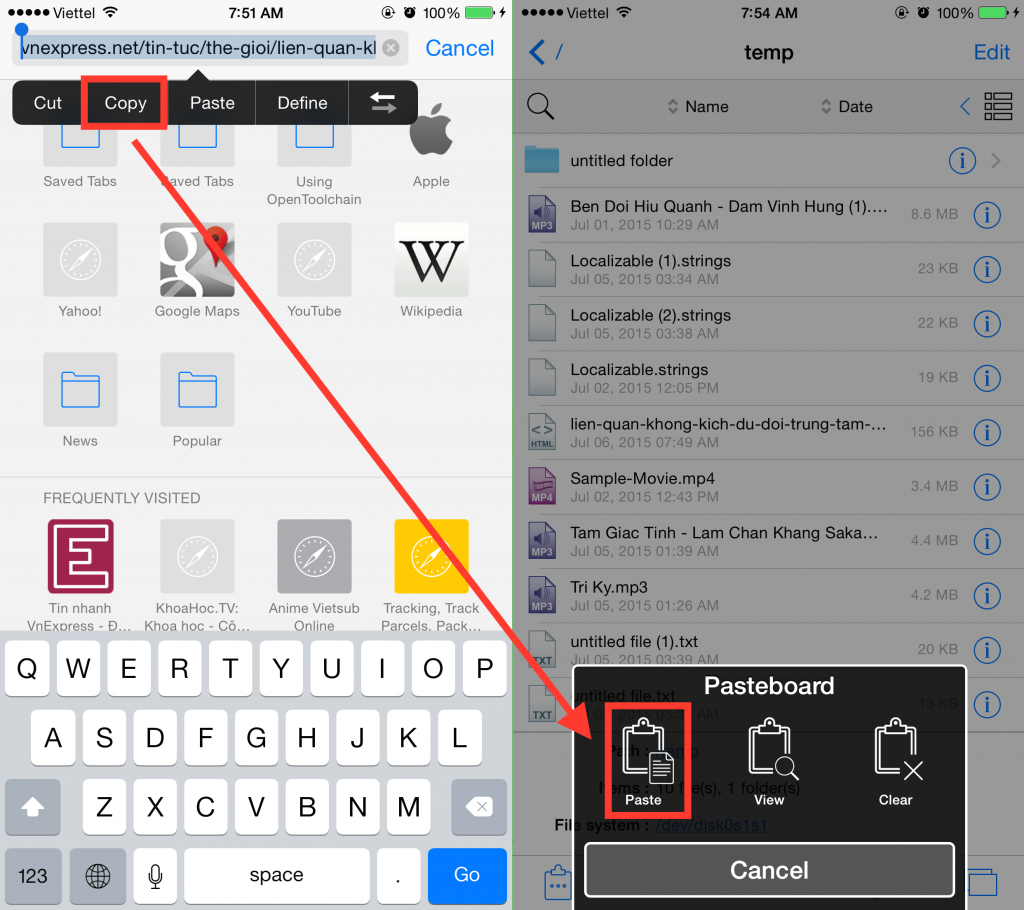
6. How to open file with other viewer ?
Switch to Edit mode, select your file (or simple just long press your file), Select More … > Open with
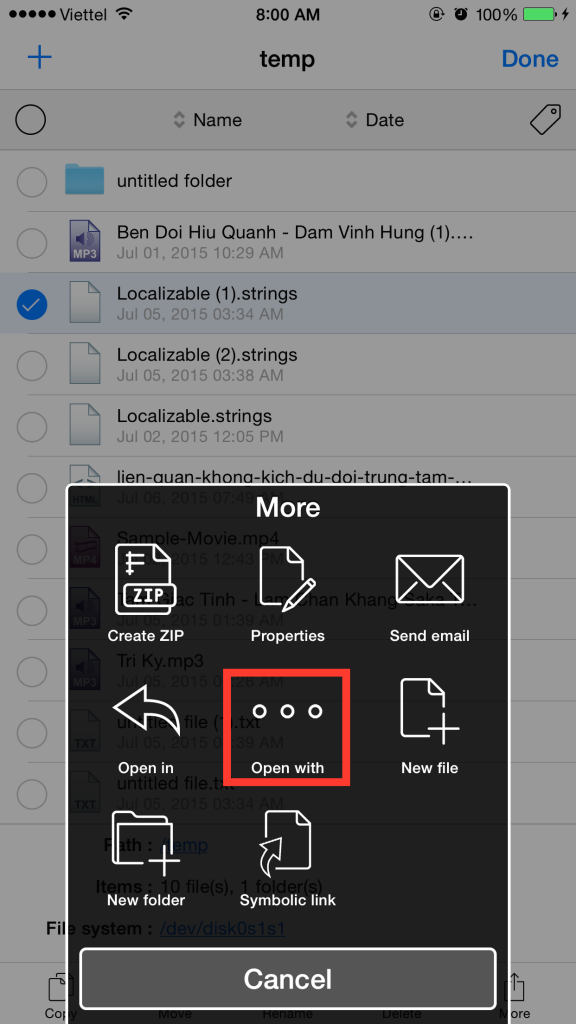
7. How to add file association ?
Open Settings > File associations > Edit > ‘+’. Then select added line, and change viewer
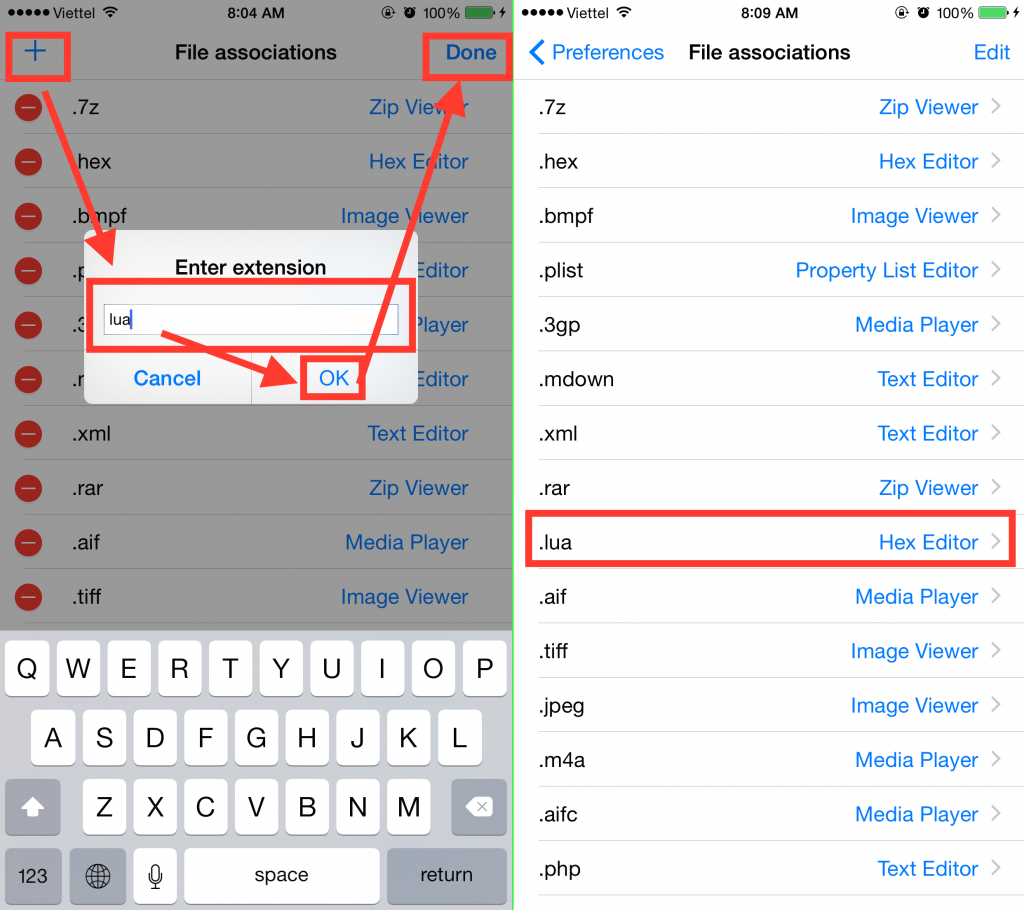
8. How to setup Touch ID/ Access password ?
You need enable Touch ID on iPhone Settings first
Then open Settings > Advanced options > Security > Use Touch ID. then enter your access Password
You can setup Timeout (default is 1 min)
9. How to change file permissions, file owner, … ?
Open File Properties: Switch to Edit mode > Select your file > More > Properties. Select Owner/ Group/ Access permission you want to change
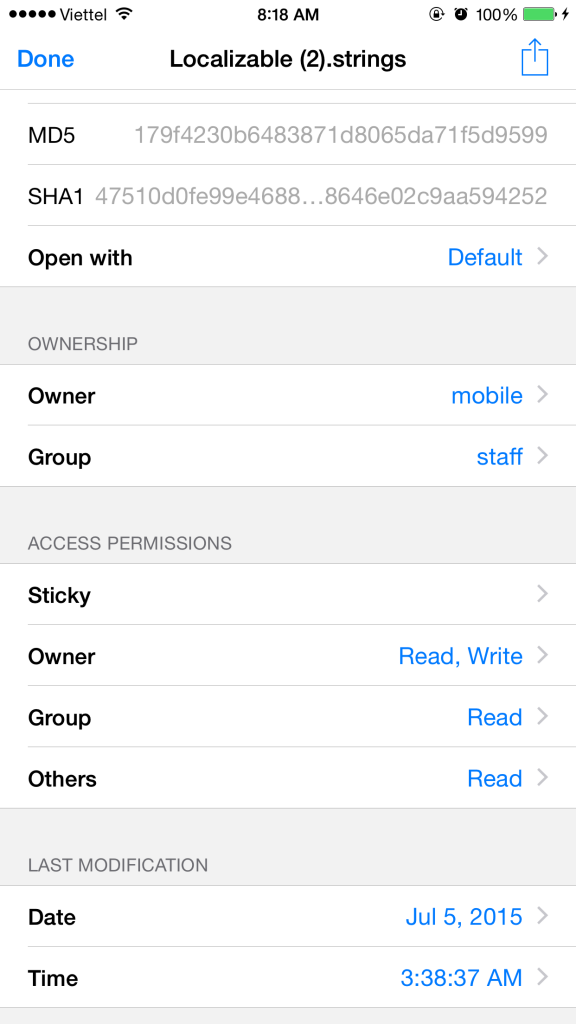
10. How to import musics ?
Copy your file (details here). Then select Favorites icon > Music library > Pasteboard icon > Paste (same as copy and paste file)
Note: on iOS 9, You may need to relaunch Music app to see imported tracks
11. How to share files between 2 Apple devices with AirDrop ?
First, enable AirDrop on both devices
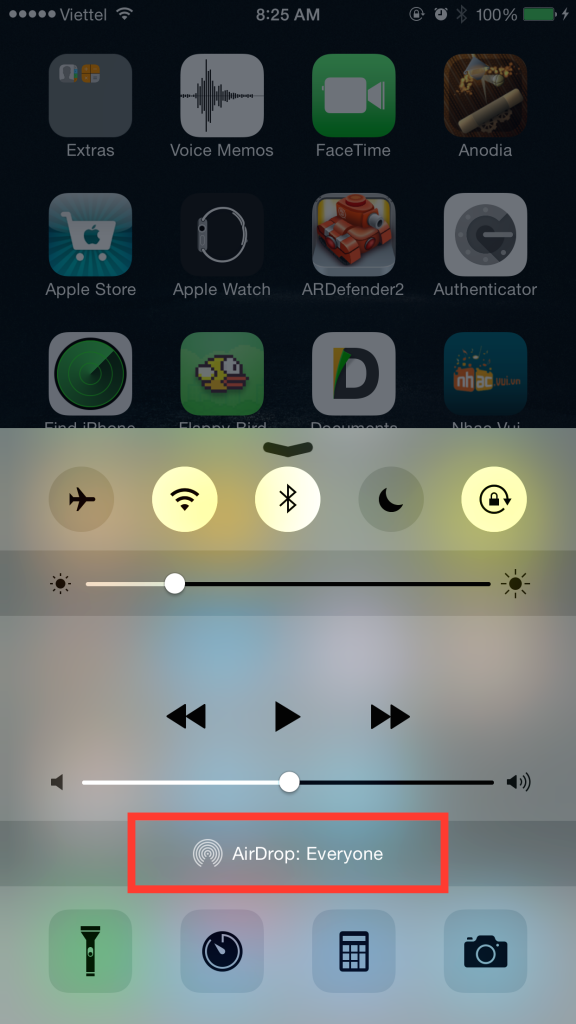
Switch to Edit mode > Select your file > More > Open in
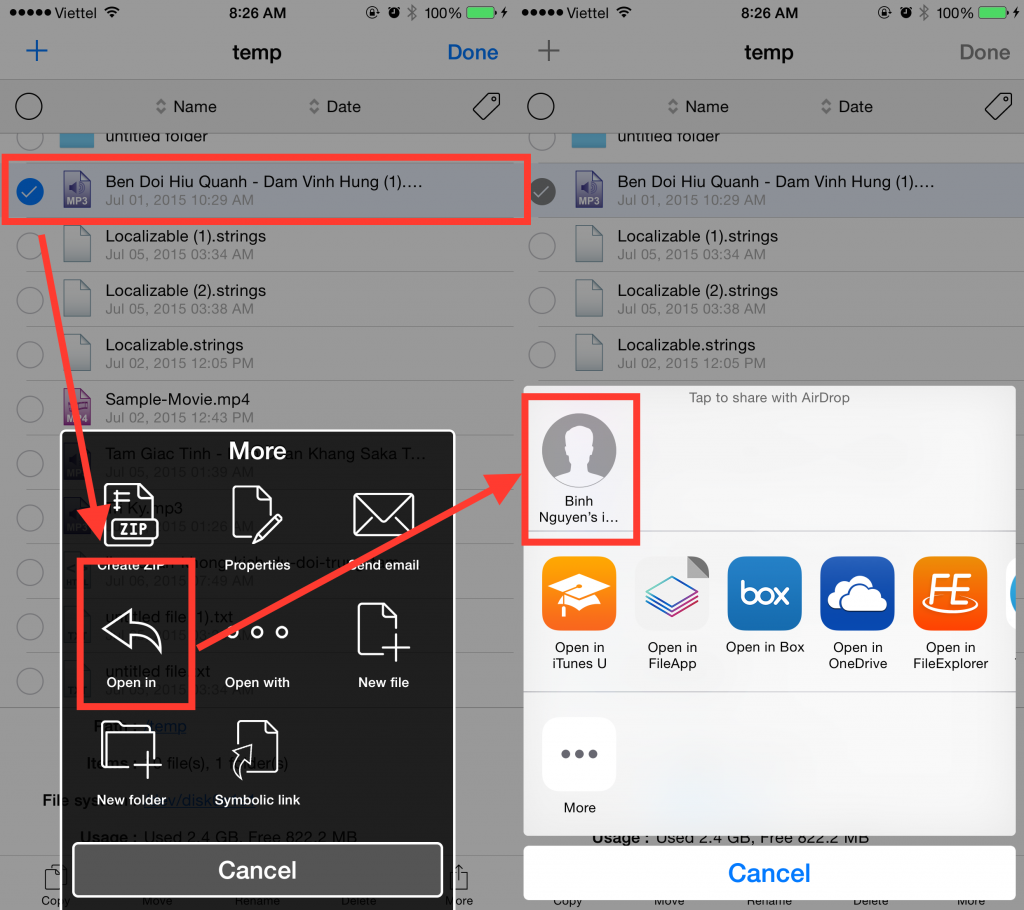
12. How to open file in other apps ?
Switch to Edit mode > Select your file > More > Open in > Select app to open
13. How to Change theme, Create your own theme ?
To change theme: Open Settings > Theme > Change theme as you want > Relaunch Filza (if asked)
To create your own theme: Currently Filza 2.0.1 doesn’t support creating theme, but you can create by this way:
13.1 Icon theme:
Go to /Applications/Filza.app>theme. Create folder name is your theme name: Eg: Test, for example, I copied light theme to Test
13.2 Folder theme:
Go to /Applications/Filza.app>theme>folders>Paste your files to this folder (image size should be .png (60×60), @2x.png (120×120), @3x.png(180×180))
14.3 Add theme to Filza:
Open /Applications/Filza.app>theme.plist>(Select folders or icons theme)> Add item > Edit it and change type to Dictionary. Add 2 items Name and path (case sensitive), save and quit Plist Editor
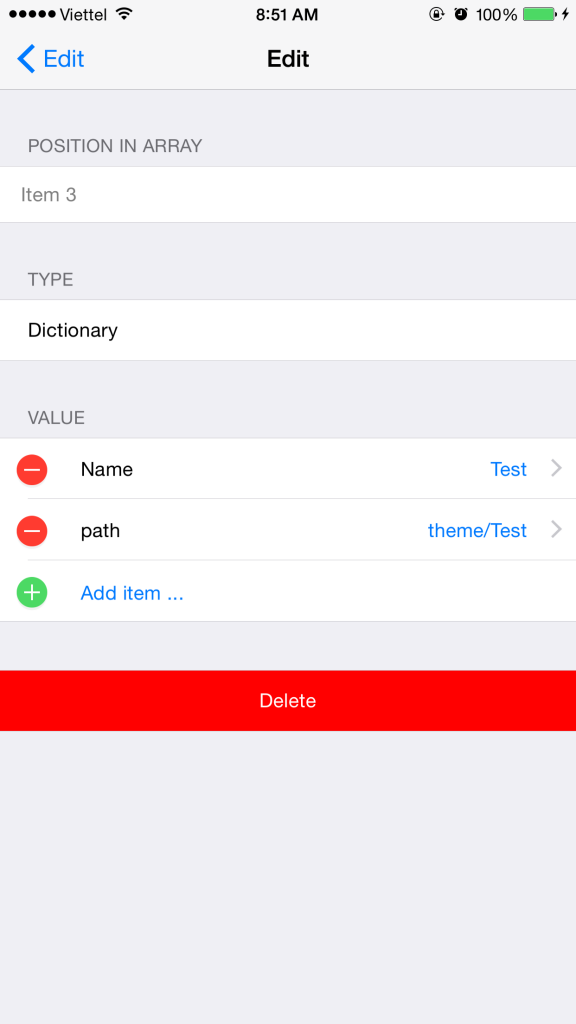
14. How to backup/restore Filza settings ?
Open Settings > Backup Settings > Backup, you will see backup file (eg settings.fzs)
Copy it to safe place (eg Cloud storage, email, or to your PC)
To restore, just open it with Filza > Continue > Relaunch Filza
15. How to copy/move files ?
Switch to Edit mode > Select your files > Copy/Move
Then go to folder you want to paste, select Pasteboard icon > Paste
This also works if you copy files from Cloud service to device (download) or device to cloud service (upload), or cloud service to cloud service
16. What is Filza open-in URL scheme ?
Open file and highlight: filza://view/path/to/file OR filza://path/to/file (eg filza://view/Applications/Filza.app)
17. How to remove Filza completely ?
Remove following files/folders:
/var/root/Library/Filza
/var/root/Library/Preferences/com.tigisoftware.Filza.plist
/var/root/Library/Caches/com.tigisoftware.Filza
/var/mobile/Library/Filza/ (if you don’t want to empty Trash, do not remove /var/mobile/Library/Filza/.Trash and /var/mobile/Library/Filza/.Trash.metadata)
From version 3.0.0, need to remove this file:
/var/mobile/Library/Preferences/com.tigisoftware.Filza.plist
From iOS 11.0, need to remove files in this folder:
/var/mobile/Containers/Data/Application/<Filza>/
Force shut down your device (press and keep Home+Power button in 10s – because, from iOS 9 (or 8, I’m not sure), preferences is cached by system). Then re-jailbreak your device(for iOS 9.2-9.3.3)
Then uninstall Filza
18. How to create/modify .deb file ?
First, extract your .deb file (if you want to create .deb file, you need to have sample .deb file, and extract it)
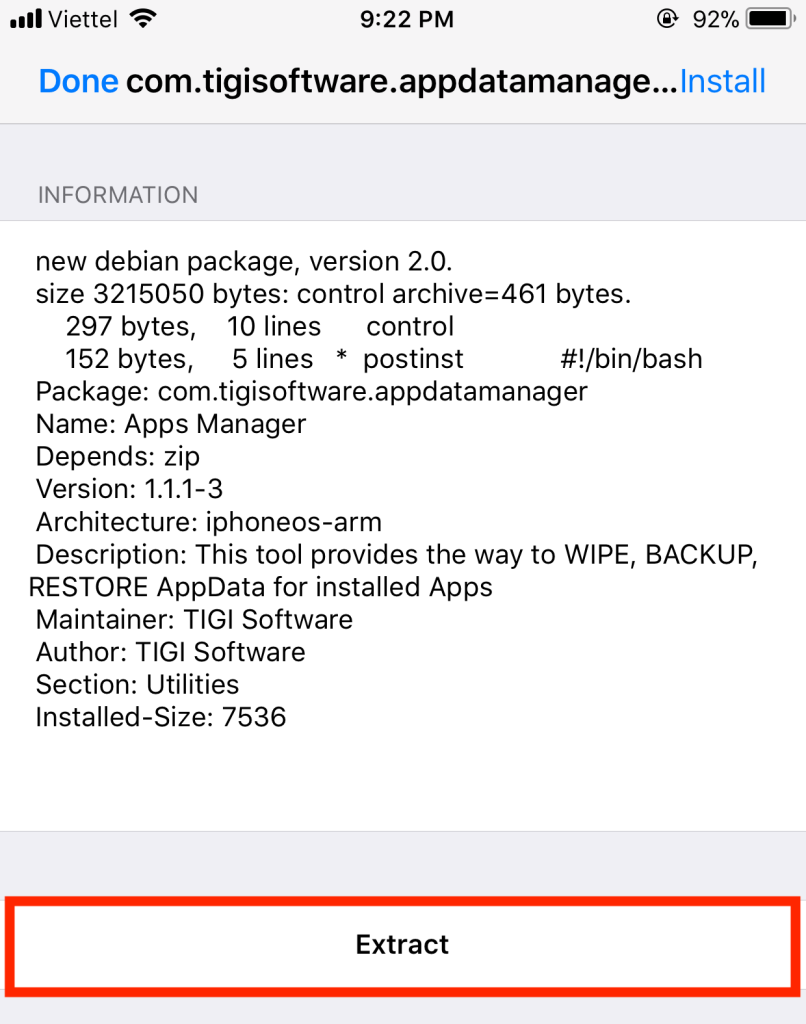
Goto extracted folder, change anything you want (control file is DEBIAN/control)
Then create .deb file from that folder
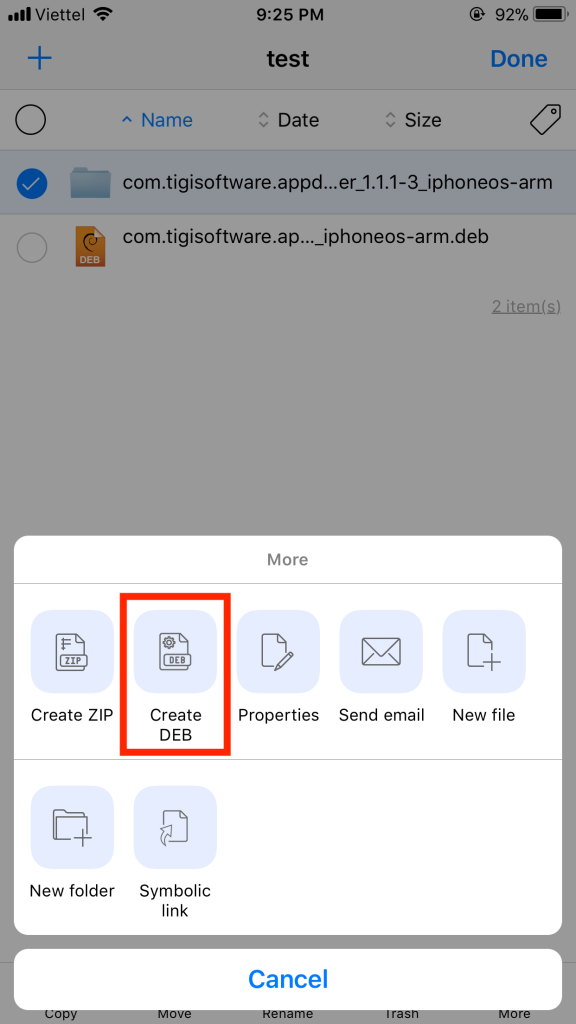
19. How to fix activation issue ?
Filza requires internet connection to activate. Check this first !
Some users may install Filza incorrectly, from untrusted source. Filza will not work, may cause activation issue. You need to install Filza from offical repo to resolve it
For non-jailbroken devices: Currently Filza supports TrollStore devices iOS 15.x. You can download the IPA file here: https://www.tigisoftware.com/default/?p=439
For jailbroken devices: You can install Filza File Manager from BigBoss repo or Developer repo (http://tigisoftware.com/repo/):
– Jailbreak your device first
– Open Cydia
– Add source http://tigisoftware.com/cydia/
– Install Filza File Manager from it (or you can install Filza File Manager 64-bit for your 64-bit devices)
Check if you installed Firewall or Network Filter, may block internet connection from Filza to license server.
20. How to fix blank Filza icon issue ?
Delete this cache folder: /private/var/containers/Shared/SystemGroup/systemgroup.com.apple.lsd.iconscache/Library/Caches/com.apple.IconsCache
Then restart your iPhone
21. Scripts (Shell script)
Filza 3.8.0 and later can support script (iOS 8.0 and newer). You can add your custom script to /var/mobile/Library/Filza/scripts/
Scripts will be available for all files/folder, via the context menu “Scripts”.
– The .script file is the shell script.
– Current working dir ($PWD) is the dir contains the file.
– Arguments:
+ $1 is the file name
+ $2 is the file owner_id:group_id
+ $3…$N is optional user inputs
– The line starts with #warning: Filza will display the alert (eg: #warning: Do you want to execute this script ?) before it executes the script.
– The line start with #input: Filza will display the input (eg: #input: Please enter your password) before it executes the script.